
Installing MSFS 2024 Addons
Files must be placed individually into the community folder.
Default installation locations:
Microsoft Store/Xbox App
C\Users\YourUsername\AppData\Local\Packages\Microsoft.FlightSimulator_8wekyb3d8bbwe\LocalCache\Packages\Community.
Steam:
C:\Users\YourUsername\AppData\Roaming\Microsoft Flight Simulator\Packages\Community
Note: The “AppData” folder is hidden by default in Windows 10/11. To make it visible, open File Explorer, navigate to the “View” tab in the menu, and check the “Hidden items” option.
If You Cannot See Your Mod in the Simulator:
First, ensure the mod is installed correctly. Open the mod folder within the “Community” folder and verify that the “manifest.json” and “layout.json” files are located at the root of the mod folder.
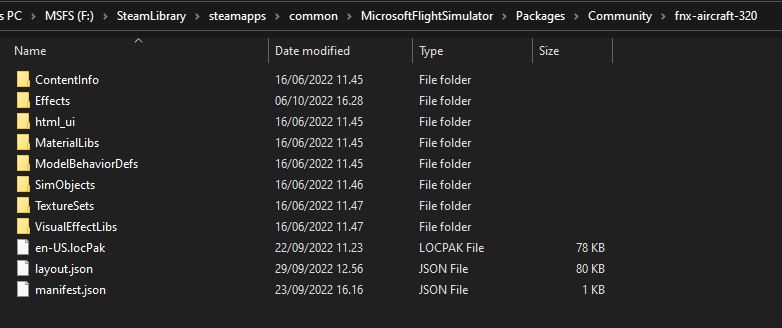
Ensure that you have installed the mod in the correct “Community” folder. If you installed the simulator in a custom location, there might be a “Community” folder in that location as well as in your C:\Users… directory.
To verify the correct path:
- Navigate to C:\Users\YourUserName\AppData… and find the UserCfg.opt file.
- Open the file with Notepad, scroll to the bottom, and look for the “InstalledPackagesPath” entry.
For example, it might look like this:
InstalledPackagesPath “F:\SteamLibrary\steamapps\common\MicrosoftFlightSimulator\Packages”
This is the location the simulator uses to scan for mods. If the path is incorrect, you can manually update it in the file and save the changes.
If you cannot find the “Community” folder, follow these steps:
- Launch Microsoft Flight Simulator.
- Navigate to Options > General Options > Developers and turn “ON” Developer Mode.
- In the Developer Toolbar, go to Tools > Virtual File System > Packages Folders > Open Community Folder.
- This will open the folder location where the simulator reads mods, which corresponds to the path specified in your UserCfg.opt file.
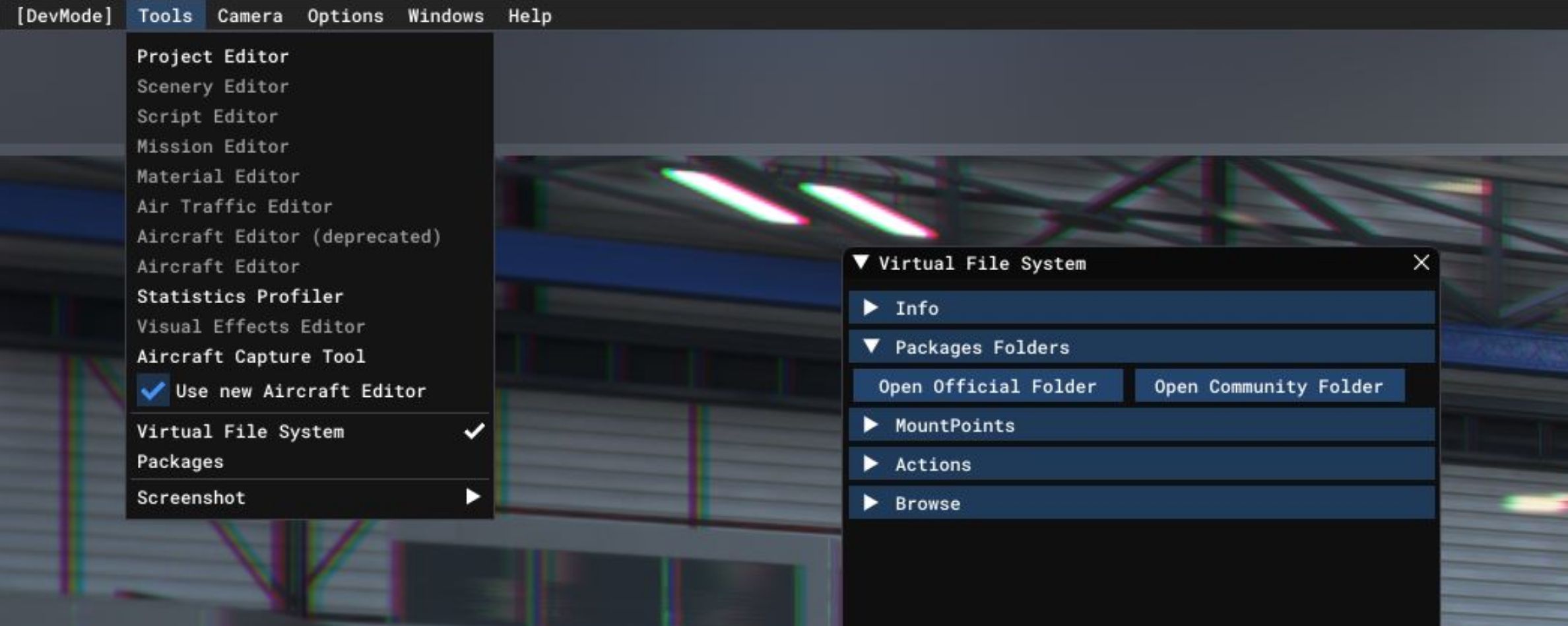
Certain mods may have extra installation steps. To ensure proper installation, please refer to the instructions provided by the mod’s creators.
WARNING
Mods are unofficial additions to Microsoft Flight Simulator. When using mods, keep the following in mind:
- You use mods at your own risk—installing them may impact the stability and security of your Windows 10 or 11 device.
- Mods are not owned, managed, or tested by the Microsoft Flight Simulator Team, which means they are not responsible for any issues or actions caused by mods on your device.
- Future updates to Microsoft Flight Simulator may be incompatible with installed mods. To prevent compatibility problems, it is recommended to remove mods before updating.
- Using mods may disable achievements and other Microsoft Flight Simulator features.
- The mod’s creator may have access to your Xbox Live and device data, potentially exposing your information.
- Mod content is not rated by the ESRB or other rating boards and may not be suitable for all ages.
We hope this quick guide on installing Microsoft Flight Simulator 2024 mods has made you feel more confident in enhancing your game with new content. Trust us—it’s worth exploring the wide range of mods available for Microsoft Flight Simulator 2024. Now that you know how to install these addons, dive in and start browsing. With new mods added daily, you’ll always find something fresh to enhance your experience, whether it’s planes, scenery, liveries, or more.
These mods are crafted by passionate members of the Microsoft Flight Simulator 2024 community, and now that you’re familiar with the installation process, you can freely customize your game to suit your preferences. The MSFS2024 community is constantly evolving, so stay up-to-date by regularly adding new mods. This way, you’ll always be in sync with the latest trends and innovations within the community.
Create a game that feels tailor-made for you by exploring the vast selection of Microsoft Flight Simulator 2024 mods. Join the ever-growing community of fans and keep your game fresh and exciting with the latest additions.

